Довідка:How to Contribute: відмінності між версіями
587 (обговорення | внесок) Немає опису редагування |
587 (обговорення | внесок) мНемає опису редагування |
||
| Рядок 37: | Рядок 37: | ||
[[File:edit_visual_or_source.png|right|thumb|Visual Editor and Source Editor buttons]] | [[File:edit_visual_or_source.png|right|thumb|Visual Editor and Source Editor buttons]] | ||
[[File:switch_visual_or_source.png|right|thumb|Switching between editor types]] | [[File:switch_visual_or_source.png|right|thumb|Switching between editor types]] | ||
To create a new page, either click on a broken (red) link or use your browser to type the URL of a page that doesn't yet exist (for example, https://wiki.dnd.in.ua/ | To create a new page, either click on a broken (red) link or use your browser to type the URL of a page that doesn't yet exist (for example, https://wiki.dnd.in.ua/index.php/Page_That_Does_Not_Exist). If you're not automatically taken to the editor, click either '''Edit''' (to open the Visual Editor) or '''Edit source''' (to open the Source Editor). | ||
* The Visual Editor is helpful for contributors who are new or not yet familiar with wiki markup, but it doesn't allow you to directly manipulate wiki markup. | * The Visual Editor is helpful for contributors who are new or not yet familiar with wiki markup, but it doesn't allow you to directly manipulate wiki markup. | ||
* The Source Editor is more powerful and flexible, but requires at least a basic understanding of wiki markup. | * The Source Editor is more powerful and flexible, but requires at least a basic understanding of wiki markup. | ||
Версія за 18:39, 24 серпня 2023

Привіт! Ви, мабуть, помітили, що Wiki D&D.in.UA — це волонтерська робота спільноти.
Все тут написано і підтримується фанатами гри. До них можете належати і ви, якщо ви готові поділитися своїм часом і знаннями про гру, щоб допомогти. Кожна нова сторінка, примітка чи виправлення допомагають покращити вікі для майбутніх читачів.
Ця сторінка допоможе вам почати робити внески до проєкту. Зауважте, що це не вичерпний посібник з редагування вікі. Якщо ви зацікавлені зануритися глибше у певну тему, перегляньте різні довідкові сторінки MediaWiki, доступні в Інтернеті.
Створення облікового запису
Створення облікового запису це необов'язковий крок, який дозволяє вам налаштувати параметри вікі і пов'язує редагування вікі з вами. Ви можете редагувати сторінки без облікового запису, але ваша IP-адреса буде публічно зареєстрована.
Визначення сфер, які потребують допомоги
Не завжди очевидно, з чого почати. Якщо ви шукаєте натхнення, спробуйте переглянути наступне:
- Under Construction: Pages marked as under construction; check the page history and coordinate via the Discord server if a page is actively being worked on.
- Stub pages: Incomplete pages, lacking key information.
- Priority Pages: Stub pages considered a high priority for updating.
- BG3Wiki:Verification: Pages marked as having information that needs to be verified
- Special:WantedPages: A list of pages that are linked to by other pages, but have not yet been created themselves
- Special:AncientPages: Pages that have not been updated in a long time - check these for outdated information
- Special:LonelyPages: Pages that aren't linked to by any other pages - try to find other appropriate pages to add links to them
- Special:LongPages: Very long pages that might benefit from editing for brevity
- Special:ShortPages: Very short pages that might benefit from adding more information
See Special:SpecialPages for a full list of Special pages.
Working with Pages
This is just a basic introduction to working with wiki pages. Refer to MediaWiki Help:Contents for overall MediaWiki help, or MediaWiki Help:Formatting for detailed help with MediaWiki markup.
First-Time Editors
If you are anxious about editing a wiki for the first time, don't be. If you are adding missing information, there is very little you can do wrong. A wiki page is designed to be a malleable document that can easily be edited and corrected, and usually should be. Any mistakes can easily be corrected by another editor, and the few things that might have repercussions are automatically locked behind permissions.
If you are unsure about your edit for any reason, you can leave a relevant comment on the talk page, via the 'Discussion' tab at the top of any page you are editing, or ask for guidance in the wiki Discord server. If you are acting in good-faith, all contributions are welcome. Read on for the specifics on how to make your first edit.
Create a New Page
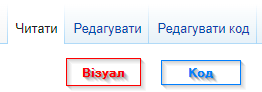
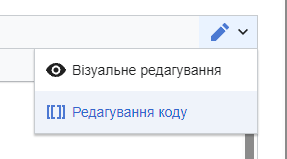
To create a new page, either click on a broken (red) link or use your browser to type the URL of a page that doesn't yet exist (for example, https://wiki.dnd.in.ua/index.php/Page_That_Does_Not_Exist). If you're not automatically taken to the editor, click either Edit (to open the Visual Editor) or Edit source (to open the Source Editor).
- The Visual Editor is helpful for contributors who are new or not yet familiar with wiki markup, but it doesn't allow you to directly manipulate wiki markup.
- The Source Editor is more powerful and flexible, but requires at least a basic understanding of wiki markup.
Edit an Existing Page
Similarly, to edit an existing page, click either Edit (opens Visual Editor) or Edit source (opens Source Editor) above the page. Within either editor view, you can switch between the Visual Editor and the Source Editor at any time via the upper-right menu button.
When you've finished editing, be sure to add a brief Summary of your changes and click the Save changes button!
Want to give it a go? Check a random page and see if you can improve it!
Page History
Click the View history button above a page to see a history of edits performed on that page. Each line describes a revision of the page, including date/time, the contributor who made that edit, and (ideally) the reason for the edit. This can be helpful if you're not sure why an edit was made.
Remember: The wiki is a living project, and wiki editing is a collaborative effort! Be prepared for your contributions to be tweaked, copyedited, hacked to pieces, or completely deleted.
Finding Wiki Content
Bypassing Google Search
See Help:Searching for DnD wiki for browser-specific instructions on how to more quickly and easily find wiki pages at any time.
Searching Like a Boss
The built-in Search function is also very powerful. You can use it to find pages, images, categories, templates, and more.
- By default, Search results will only include content pages.
- Use the Multimedia option to search for images.
- Use the Everything option for a quick-and-dirty way to look through all possible results for your search term.
- Use the Advanced option to filter your search to specific namespaces, like Category or Template.
Categories
A Category is exactly what you'd expect: a page that collects all the pages that have been added to that Category.
Browsing Categories
The Everything search option includes Categories in the search results. You can also find them on the Special:Categories page. Categories can prove useful when looking for a specific image or page, particularly when you don't know the exact name of the thing you're looking for.
Adding a Page to a Category
Categories are only useful when pages are actually added to them. This is handled automatically when using certain Page Creation Templates, but in many cases, you'll want to manually add pages to additional categories.
For example, Absolute's Warboard was automatically added to the Shields and Uncommon Items categories by the EquipmentPage template, but also manually added to the Absolute Equipment category to group it with closely related items.
To add a page to a category:
- When using the Visual Editor, you can add a page to a category by clicking on the upper-right menu and selecting Categories. Start typing a category name in the provided box, and the editor will suggest autocomplete options for the category, if any exist.
- When using the Source Editor, use the markup
[[Category:Name of Category Here]]anywhere on the page (typically near the top or bottom, for organizational purposes) to add that page to a category. You can repeat this as many times as needed for additional categories.
How to Upload Images
If you can't locate an image you need, it may not be uploaded to the wiki yet. In this case, you can upload an image from your computer using the Upload File function from the left-hand navigation toolbar.
Some guidelines to keep in mind when uploading images:
- Licensing: Avoid uploading images from other websites, as the licensing for these images may be incompatible with the CC BY-NC-SA license used by Wiki.DnD.in.UA
- File formats: Use
.pngor.webpfor icons, tooltips, and other illustrative images. The.jpgformat is ideal for larger game screenshots. Animated.giffiles should be used sparingly, generally only when an animated demonstration will add explanatory value to a page. - Compression: It's recommended to compress large files, both to conserve space and to improve page loading times for wiki readers.
- Categories: Just like regular pages, you can and should edit an image to add it to one or more categories. This can greatly help other contributors find the image in the future.
Templates
A Template is a special type of page designed to be included within other pages. Templates are often used as 'shorthand' to automatically insert frequently-used images, code, and formatting on a page. We use templates extensively on Wiki.DnD.in.UA
See the Template Quick Reference for an overview of the most commonly-used templates, or continue reading for examples of various templates.
Templates are powerful tools and can become very complex. For a much more in-depth look into templates, see MediaWiki Help:Templates.
Page Creation Templates
We use templates like WeaponPage to maintain a clean, consistent style across a large number of pages that share similar properties, such as Spells, Weapons, and other Equipment. These templates take your input in the form of standard parameters and use it to generate a pre-formatted page, optimise the page for search engines and embedded social media links, and add the page to the appropriate categories.
Examples:
- Файл:Worgfang Icon.pngWorgfang and Файл:Everburn Blade.pngEverburn Blade were created using Template:WeaponPage
- Файл:The Jolty Vest Icon.pngThe Jolty Vest and Файл:Amulet of Lost Voices Icon.pngThe Amulet of Lost Voices were created using Template:EquipmentPage
- Файл:Potion of Speed Icon.pngPotion of Speed, Файл:Throwable Smokepowder Satchel Icon.pngSmokepowder Satchel, and Файл:Book NecromancyofThayUnsocketed.pngNecromancy of Thay were created using Template:MiscItemPage
Another great benefit of this approach is that it allows us to populate database tables with the provided information. For example, every time you add a new item to the wiki using the appropriate page template, it automatically adds the item to a database table which can be queried from elsewhere. This is, for example, how the lists on weapon type pages like Longswords are generated.
Data Querying Templates
When information is added to the wiki using an appropriate page creation template, the information is also made available in a database table. These tables can be queried from other pages, to display the data there as well, instead of having to link the user to the original page, or having to copy-paste the content.
For example, when you visit the page of a spell that inflicts Bleeding, you want to see the effects of the condition right then and there, instead of having to navigate to another page. If we copy-pasted the description of the condition into every page that mentions it, we would have a lot of work to do if a patch for the game changed how the condition works! For this reason, the condition is defined once, using the Condition Page template, and other pages query the data to display it.
Writing these queries can be quite complicated. So, the wiki offers templates that do the heavy lifting for you. A primary example is the Condition template, which you provide with the name of a condition, and it queries the data for you, displaying the effects of that condition in a nice format.
Other Templates
Other templates can be used in a more focused fashion to insert frequently used, pre-formatted information or to add visual flair to a page, such as {{MediumArmour}} (![]() Medium Armour) or
Medium Armour) or {{action|bonus}} (![]() Bonus Action). These types of templates are often embedded within other, larger templates like Page Creation Templates, but they can and should also be used on their own where appropriate.
Bonus Action). These types of templates are often embedded within other, larger templates like Page Creation Templates, but they can and should also be used on their own where appropriate.
Additional template examples:
- Template:CharacterInfo can generate character infoboxes for Companions, NPCs, and other creatures.
- Template:Ability and Template:Class can add formatted Ability Scores and Classes, like so:
 Strength, Cleric
Strength, Cleric
Using Templates
Add a Template to a Page
- When using the Visual Editor, select Insert > Template from the toolbar and start typing a template name. The visual editor may not always display documentation for the template or its parameters, so be sure to open the template's page for usage information.
- When using the Source Editor, you can either copy and paste template code from an existing page, or newly invoke a template you're already familiar with by enclosing the template name in
{{double curly braces}}. For example:- Code:
This attack has {{Advantage}} - Result: This attack has
 Advantage
Advantage
- Code:
Template Parameters
Some templates have optional or required parameters that change the output of the template, giving it more versatility.
When invoking a template with parameters, separate each parameter with a pipe symbol |.
- Template with one parameter:
- Code:
{{enchantment|+1}} - Result:
 Enchantment: + 1
Enchantment: + 1
- Code:
- Template with multiple parameters:
- Code:
{{Resistances|Slashing=Resistant|Fire=Immune|Cold=Vulnerable}} - Result:
- Code:
| Resistant | |
| Vulnerable | |
| Immune |
Template Documentation
Template creators are encouraged to document (on the template's page itself as well as via the TemplateData button on the same page) how to use that template, including usage examples and accepted values for any template parameters. If you're unfamiliar with a particular template, navigate to its page to learn how it works. If a template page does not show any usage instructions, it could still be a work in progress, and you may want to check with its creator before using it.
See All Pages (Template namespace) for a full list of available templates on Wiki.DnD.in.UA.
More Template Examples
- The
{{DamageInfo}}and{{DamageText}}templates can insert pre-formatted damage information based on the parameters you provide, like so:{{DamageInfo|2d6+1|Slashing|modifier=melee}}displays
![]() 2d6 + 1 (3~13) + Strength Modifier
2d6 + 1 (3~13) + Strength Modifier ![]() Slashing
Slashing
{{DamageText|1d4|Fire}}displays 1d4 Fire, better for compact or inline usage
Fire, better for compact or inline usage
- The
{{Icon}}and{{SmallIcon}}templates help you add an icon to represent a spell or item, like so:{{Icon|Chain Mail Icon.png}} [[Chain Mail]]displays Файл:Chain Mail Icon.png Chain Mail{{SmallIcon|Magic Missile Icon.png}} [[Magic Missile]]displays Magic Missile, better for compact or inline usage
Magic Missile, better for compact or inline usage
Additional Resources
Check out the Style Guide for more information on style guidelines followed by Wiki.DnD.in.UA.
Join the Wiki.DnD.in.UA Discord to discuss wiki editing with other Wiki.DnD.in.UA contributors! Or, if you prefer not to join the Discord, you can leave messages via the Discussion link at the top of any page (including any user's page, if you want to contact them).