Довідка:How to Contribute

Привіт! Ви, мабуть, помітили, що Вікі D&D українською — це волонтерська робота спільноти.
Все тут написано і підтримується фанатами системи та ігор по ній. До них можете належати і ви, якщо ви готові поділитися своїм часом і знаннями, щоб допомогти. Кожна нова сторінка, примітка чи виправлення допомагають покращити вікі для майбутніх читачів.
Ця сторінка допоможе вам почати робити внески до проєкту. Зауважте, що це не вичерпний посібник з редагування вікі. Якщо ви зацікавлені зануритися глибше у певну тему, перегляньте різні довідкові сторінки MediaWiki, доступні в Інтернеті.
Створення облікового запису[ред. код]
Створення облікового запису це необов'язковий крок, який дозволяє вам налаштувати параметри вікі і пов'язує редагування вікі з вами. Ви можете редагувати сторінки без облікового запису, але ваша IP-адреса буде публічно зареєстрована.
Визначення сфер, які потребують допомоги[ред. код]
Не завжди очевидно, з чого почати. Якщо ви шукаєте натхнення, спробуйте переглянути наступне:
- Under Construction: Сторінки, позначені як такі, що перебувають на стадії розробки; перевірте історію сторінки та домовтесь через сервер Діскорду чи чат Телеграму, якщо сторінка в активній роботі.
- Stub pages: Неповні сторінки, відсутність ключової інформації чи повного перекладу.
- Priority Pages: Пріоритетними для оновлення вважаються неповні сторінки (заглушки).
- DnDWiki:Verification: Сторінки, позначені як такі, що містять інформацію, яка потребує перевірки.
- Special:WantedPages: Список сторінок, на які посилаються інші сторінки, але які ще не були створені самі.
- Special:AncientPages: Сторінки, які давно не оновлювалися — перевірте їх на наявність застарілої інформації.
- Special:LonelyPages: Сторінки, на які немає посилань на інших сторінках — спробуйте знайти інші відповідні сторінки, щоб додати на них посилання.
- Special:LongPages: Дуже довгі сторінки, які можуть виграти від редагування для стислості (чи розділення їх на декілька).
- Special:ShortPages: Дуже короткі сторінки, які виграють, якщо додати більше інформації.
Повний список спеціальних сторінок див. тут — Спеціальні:Спеціальні сторінки.
Якщо немає якогось файла чи сторінки — варто перевірити спочатку на https://bg3.wiki/, а потім на https://forgottenrealms.fandom.com/ — можливо там вони є.
Робота зі сторінками[ред. код]
Це лише базовий вступ до роботи з вікі-сторінками. Зверніться до змісту довідки MediaWiki за загальною довідкою про MediaWiki або до Довідка по форматуванню MediaWiki за детальною довідкою про розмітку MediaWiki.
Редактори-початківці[ред. код]
Якщо ви боїтеся редагувати вікі вперше, не хвилюйтеся. Якщо ви додаєте інформацію, якої бракує, ви майже не можете помилитися. Вікі-сторінка створена як гнучкий документ, який можна легко редагувати і виправляти, і зазвичай так і повинно бути. Будь-які помилки можуть бути легко виправлені іншим редактором, а ті деякі речі, які можуть мати наслідки, автоматично блокуються за дозволами.
Якщо ви з якихось причин не впевнені у своїх правках, ви можете залишити відповідний коментар на сторінці обговорення через вкладку 'Обговорення' у верхній частині будь-якої сторінки, яку ви редагуєте, або звернутися за порадою на сервері Діскорд чи в чаті Телеграм. Якщо ви дієте з добрими намірами, всі внески вітаються. Про те, як зробити перше редагування, читайте далі.
Створення нової сторінки[ред. код]
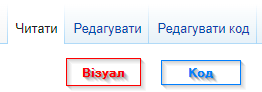
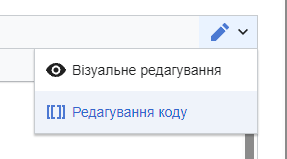
Щоб створити нову сторінку, натисніть на непрацююче (червоне) посилання або введіть у браузері URL-адресу сторінки, якої ще не існує (наприклад, https://wiki.dnd.in.ua/w/Page_That_Does_Not_Exist). Якщо ви не потрапили до редактора автоматично, натисніть кнопку Створити (щоб відкрити візуальний редактор) або Створити код (щоб відкрити редактор коду).
- Візуальний редактор корисний для дописувачів, які є новачками або ще не знайомі з вікі-розміткою, але він не дозволяє безпосередньо маніпулювати вікі-розміткою.
- Редактор коду є більш потужним і гнучким, але вимагає принаймні базового розуміння вікі-розмітки.
Редагування існуючої сторінки[ред. код]
Аналогічно, щоб відредагувати існуючу сторінку, натисніть кнопку Редагувати (відкриє візуальний редактор) або Редагувати код (відкриє редактор коду) над сторінкою. У будь-якому з редакторів ви можете перемикатися між візуальним редактором і редактором коду у будь-який час за допомогою правої кнопки меню у верхньому правому куті.
Коли ви закінчите редагування, не забудьте додати короткий опис змін ваших змін і натисніть кнопку Зберегти зміни!
Хочете спробувати? Перевірте випадкову сторінку і подивіться, чи зможете ви її покращити!
Історія сторінки[ред. код]
Натисніть кнопку Переглянути історію над сторінкою, щоб переглянути історію редагувань, виконаних на цій сторінці. Кожен рядок описує зміну сторінки, включаючи дату/час, дописувача, який зробив це редагування, і (в ідеалі) причину редагування. Це може бути корисно, якщо ви не впевнені, чому було зроблено редагування.
Пам'ятайте: Вікі — це живий проект, а редагування вікі — це спільна робота! Будьте готові до того, що ваш внесок може бути змінений, скопійований, зламаний або повністю видалений.

Ця сторінка є заглушкою. Ви можете допомогти нашій вікі, розширивши її. Дивіться розділ довідки про те, як зробити свій внесок..
Finding Wiki Content[ред. код]
Bypassing Google Search[ред. код]
See Help:Searching for DnD wiki for browser-specific instructions on how to more quickly and easily find wiki pages at any time.
Searching Like a Boss[ред. код]
The built-in Search function is also very powerful. You can use it to find pages, images, categories, templates, and more.
- By default, Search results will only include content pages.
- Use the Multimedia option to search for images.
- Use the Everything option for a quick-and-dirty way to look through all possible results for your search term.
- Use the Advanced option to filter your search to specific namespaces, like Category or Template.
Categories[ред. код]
A Category is exactly what you'd expect: a page that collects all the pages that have been added to that Category.
Browsing Categories[ред. код]
The Everything search option includes Categories in the search results. You can also find them on the Special:Categories page. Categories can prove useful when looking for a specific image or page, particularly when you don't know the exact name of the thing you're looking for.
Adding a Page to a Category[ред. код]
Categories are only useful when pages are actually added to them. This is handled automatically when using certain Page Creation Templates, but in many cases, you'll want to manually add pages to additional categories.
For example, Absolute's Warboard was automatically added to the Shields and Uncommon Items categories by the EquipmentPage template, but also manually added to the Absolute Equipment category to group it with closely related items.
To add a page to a category:
- When using the Visual Editor, you can add a page to a category by clicking on the upper-right menu and selecting Categories. Start typing a category name in the provided box, and the editor will suggest autocomplete options for the category, if any exist.
- When using the Source Editor, use the markup
[[Category:Name of Category Here]]anywhere on the page (typically near the top or bottom, for organizational purposes) to add that page to a category. You can repeat this as many times as needed for additional categories.
How to Upload Images[ред. код]
If you can't locate an image you need, it may not be uploaded to the wiki yet. In this case, you can upload an image from your computer using the Upload File function from the left-hand navigation toolbar.
Some guidelines to keep in mind when uploading images:
- Licensing: Avoid uploading images from other websites, as the licensing for these images may be incompatible with the CC BY-NC-SA license used by Wiki.DnD.in.UA
- File formats: Use
.pngor.webpfor icons, tooltips, and other illustrative images. The.jpgformat is ideal for larger game screenshots. Animated.giffiles should be used sparingly, generally only when an animated demonstration will add explanatory value to a page. - Compression: It's recommended to compress large files, both to conserve space and to improve page loading times for wiki readers.
- Categories: Just like regular pages, you can and should edit an image to add it to one or more categories. This can greatly help other contributors find the image in the future.
Templates[ред. код]
A Template is a special type of page designed to be included within other pages. Templates are often used as 'shorthand' to automatically insert frequently-used images, code, and formatting on a page. We use templates extensively on Wiki.DnD.in.UA
See the Template Quick Reference for an overview of the most commonly-used templates, or continue reading for examples of various templates.
Templates are powerful tools and can become very complex. For a much more in-depth look into templates, see MediaWiki Help:Templates.
Page Creation Templates[ред. код]
We use templates like WeaponPage to maintain a clean, consistent style across a large number of pages that share similar properties, such as Spells, Weapons, and other Equipment. These templates take your input in the form of standard parameters and use it to generate a pre-formatted page, optimise the page for search engines and embedded social media links, and add the page to the appropriate categories.
Examples:
- Файл:Worgfang Icon.pngWorgfang and Файл:Everburn Blade.pngEverburn Blade were created using Template:WeaponPage
- Файл:The Jolty Vest Icon.pngThe Jolty Vest and Файл:Amulet of Lost Voices Icon.pngThe Amulet of Lost Voices were created using Template:EquipmentPage
- Файл:Potion of Speed Icon.pngPotion of Speed, Файл:Throwable Smokepowder Satchel Icon.pngSmokepowder Satchel, and Файл:Book NecromancyofThayUnsocketed.pngNecromancy of Thay were created using Template:MiscItemPage
Another great benefit of this approach is that it allows us to populate database tables with the provided information. For example, every time you add a new item to the wiki using the appropriate page template, it automatically adds the item to a database table which can be queried from elsewhere. This is, for example, how the lists on weapon type pages like Longswords are generated.
Data Querying Templates[ред. код]
When information is added to the wiki using an appropriate page creation template, the information is also made available in a database table. These tables can be queried from other pages, to display the data there as well, instead of having to link the user to the original page, or having to copy-paste the content.
For example, when you visit the page of a spell that inflicts Bleeding, you want to see the effects of the condition right then and there, instead of having to navigate to another page. If we copy-pasted the description of the condition into every page that mentions it, we would have a lot of work to do if a patch for the game changed how the condition works! For this reason, the condition is defined once, using the Condition Page template, and other pages query the data to display it.
Writing these queries can be quite complicated. So, the wiki offers templates that do the heavy lifting for you. A primary example is the Condition template, which you provide with the name of a condition, and it queries the data for you, displaying the effects of that condition in a nice format.
Other Templates[ред. код]
Other templates can be used in a more focused fashion to insert frequently used, pre-formatted information or to add visual flair to a page, such as {{MediumArmour}} (![]() Medium Armour) or
Medium Armour) or {{action|bonus}} (![]() Bonus Action). These types of templates are often embedded within other, larger templates like Page Creation Templates, but they can and should also be used on their own where appropriate.
Bonus Action). These types of templates are often embedded within other, larger templates like Page Creation Templates, but they can and should also be used on their own where appropriate.
Additional template examples:
- Template:CharacterInfo can generate character infoboxes for Companions, NPCs, and other creatures.
- Template:Ability and Template:Class can add formatted Ability Scores and Classes, like so:
 Strength, Cleric
Strength, Cleric
Using Templates[ред. код]
Add a Template to a Page[ред. код]
- When using the Visual Editor, select Insert > Template from the toolbar and start typing a template name. The visual editor may not always display documentation for the template or its parameters, so be sure to open the template's page for usage information.
- When using the Source Editor, you can either copy and paste template code from an existing page, or newly invoke a template you're already familiar with by enclosing the template name in
{{double curly braces}}. For example:- Code:
This attack has {{Advantage}} - Result: This attack has
 Advantage
Advantage
- Code:
Template Parameters[ред. код]
Some templates have optional or required parameters that change the output of the template, giving it more versatility.
When invoking a template with parameters, separate each parameter with a pipe symbol |.
- Template with one parameter:
- Code:
{{enchantment|+1}} - Result:
 Enchantment: + 1
Enchantment: + 1
- Code:
- Template with multiple parameters:
- Code:
{{Resistances|Slashing=Resistant|Fire=Immune|Cold=Vulnerable}} - Result:
- Code:
| Resistant | |
| Vulnerable | |
| Immune |
Template Documentation[ред. код]
Template creators are encouraged to document (on the template's page itself as well as via the TemplateData button on the same page) how to use that template, including usage examples and accepted values for any template parameters. If you're unfamiliar with a particular template, navigate to its page to learn how it works. If a template page does not show any usage instructions, it could still be a work in progress, and you may want to check with its creator before using it.
See All Pages (Template namespace) for a full list of available templates on Wiki.DnD.in.UA.
More Template Examples[ред. код]
- The
{{DamageInfo}}and{{DamageText}}templates can insert pre-formatted damage information based on the parameters you provide, like so:{{DamageInfo|2d6+1|Slashing|modifier=melee}}displays
![]() 2d6 + 1 (3~13) + Strength Modifier
2d6 + 1 (3~13) + Strength Modifier ![]() Slashing
Slashing
{{DamageText|1d4|Fire}}displays 1d4 Fire, better for compact or inline usage
Fire, better for compact or inline usage
- The
{{Icon}}and{{SmallIcon}}templates help you add an icon to represent a spell or item, like so:{{Icon|Chain Mail Icon.png}} [[Chain Mail]]displays Файл:Chain Mail Icon.png Chain Mail{{SmallIcon|Magic Missile Icon.png}} [[Magic Missile]]displays Magic Missile, better for compact or inline usage
Magic Missile, better for compact or inline usage
Additional Resources[ред. код]
Check out the Style Guide for more information on style guidelines followed by Wiki.DnD.in.UA.
Join the Wiki.DnD.in.UA Discord to discuss wiki editing with other Wiki.DnD.in.UA contributors! Or, if you prefer not to join the Discord, you can leave messages via the Discussion link at the top of any page (including any user's page, if you want to contact them).